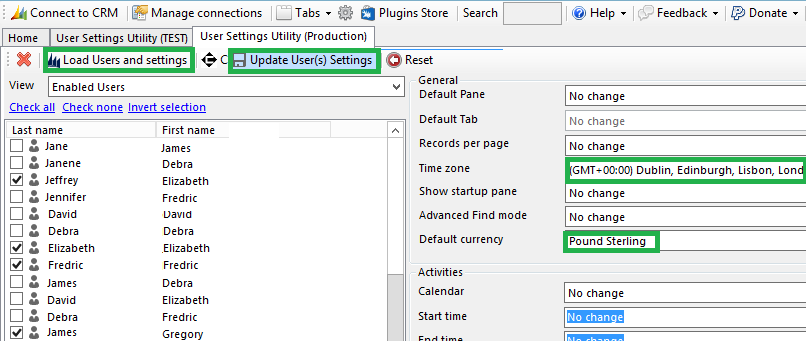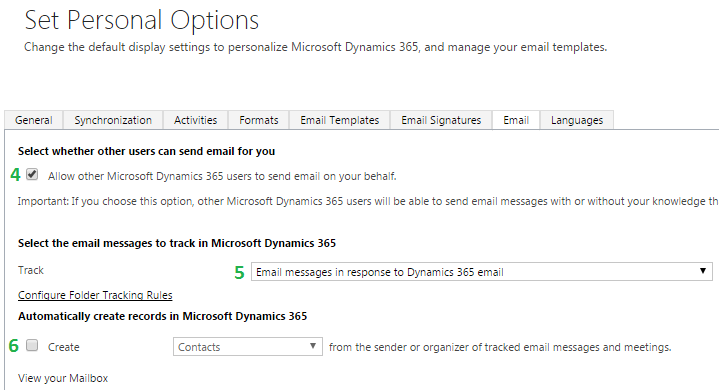Because I receive many queries on Linkedin how to set up personal settings at D365 using User Settings Utility please find my answer in following post. I usually set up Personal Settings that way for CRM systems based UK. I hope it helps you – as a good example. I published one post about it on Linkedin as well. Here is url: https://www.linkedin.com/feed/update/urn:li:activity:6277245355968995328
I would like to introduce/recommend User Settings Utility for all readers . It is a part of XrmToolBox. That way you can easily set up the personal settings for ALL CRM users in ONE GO e.g. time zone (UK), default currency(Pound),… Recently this tool saved me a lot of time. It is a little thing, but it really makes a difference, doesn’t it ? – a CRM’ game changer.
Usually I set up these 7 Personal Settings for All users (UK based CRM systems) like on following screenshot:
1,2,3. General Settings at CRM
4,5,6. Email Settings at CRM
Particularly setting number 5 on my screenshots is very interesting. It is important in tracking emails. Shortly I will write a post about tracking emails related to Case at D365 – a good example to understand tracking emails at CRM.
5. Select the e-mail messages to track in Microsoft Dynamics CRM – the following summarizes the various options. I usually choose All e-mail messages rather than E-mail messages in response to CRM e-mail.
- All e-mail messages – This will track all e-mail messages regardless no matter if it is a Dynamics CRM record or not
- E-mail messages in response to CRM e-mail – This will track e-mails in response to current e-mails based on either the Tracking Token or Smart Matching configuration in System Settings. It looks to see if this e-mail has already been tracked in Dynamics CRM as well as the tracking token if one is being used.
- E-mail messages from CRM Leads, Contacts and Accounts – This will only track e-mails only if the sender is a lead, contact, or account.
- E-mail messages from CRM records that are e-mail enabled – This will track e-mails from all record types (all entities), including custom record types (custom entities) that contain an e-mail address field.
6. Automatically create record in D365
I usually select NO, because we don’t know for 100% sure it should be created automatically Contact or Lead, but I image it can depend of very specific requirements and you want to create Contact/Lead every time.
7. Error notification
I usually disable the errors notification to not frustrate the users. By the way I opened a very interesting discussion about it on Linked. Please look at this post.