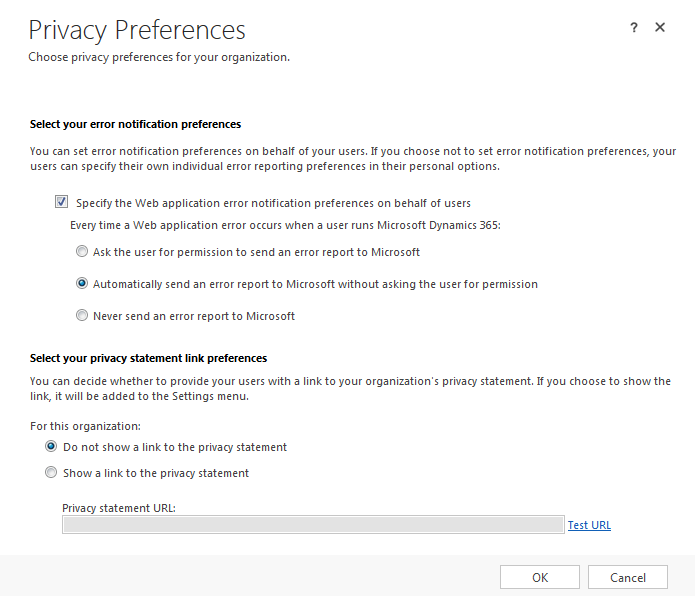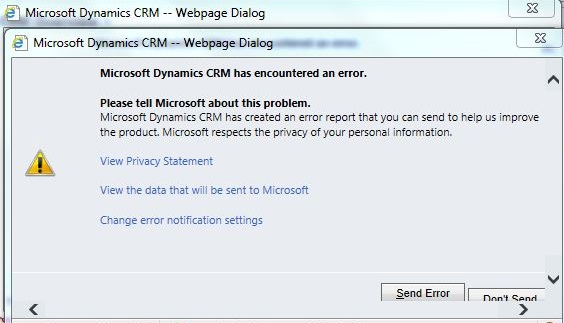If you have any CRM presentations I would really recommend to disable the “Send Report to Microsoft” error pop-up. I saw users who were scared when they saw it. It is very easy to disable it.
You can disable the Script Error Notifications in Dynamics 365 using following steps:
- Navigate to Microsoft Dynamics CRM > Settings > Administration > Privacy Preferences
- On the Privacy Preferences Tab, select the option “ Specify the Web Application Error Notification preferences on behalf of users”
- Select the one of following options
- “Never send error report to Microsoft”
- “Automatically send an error report to Microsoft without asking the user for permission”
We have started very interesting discussion about it on Linkedin. Please look at this post. Here is url: https://www.linkedin.com/feed/update/urn:li:activity:6269476936607633408/
Other useful links:
https://community.dynamics.com/crm/b/crmtipsfromadeveloper/archive/2017/03/28/disable-the-script-error-notifications-in-ms-dynamics-crm-365
How to Disable the Script Error Notifications in Dynamics CRM 2015