The objective of this post is to demonstrate the steps needed in order to create new entities in Dynamics 365.
Step 1: Navigate to Settings | Customizations
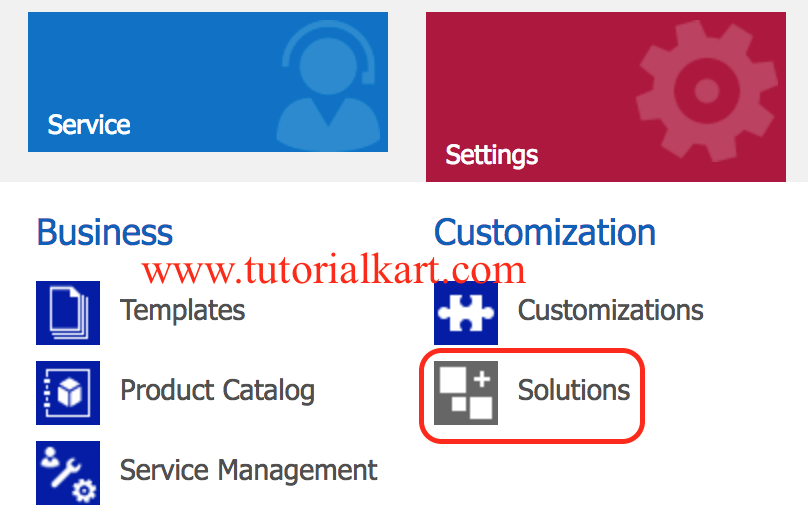
Step 2: Click on the Solutions tab. Select TopOneEntities solution to create an entity.
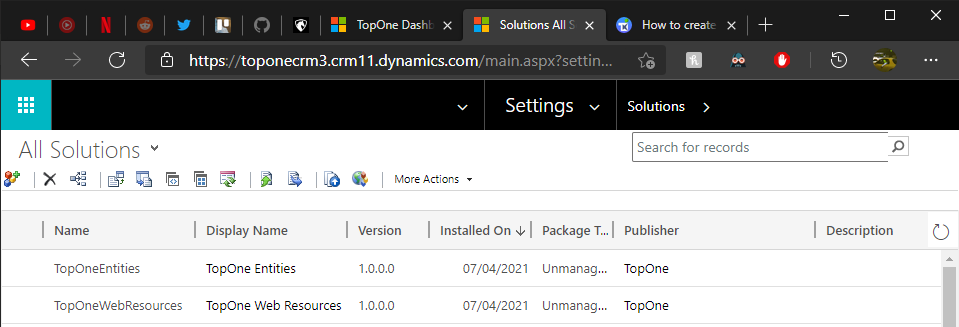
Step 3: Click on Entities, then on the command bar, click New as shown below or you can select a pre-existing one
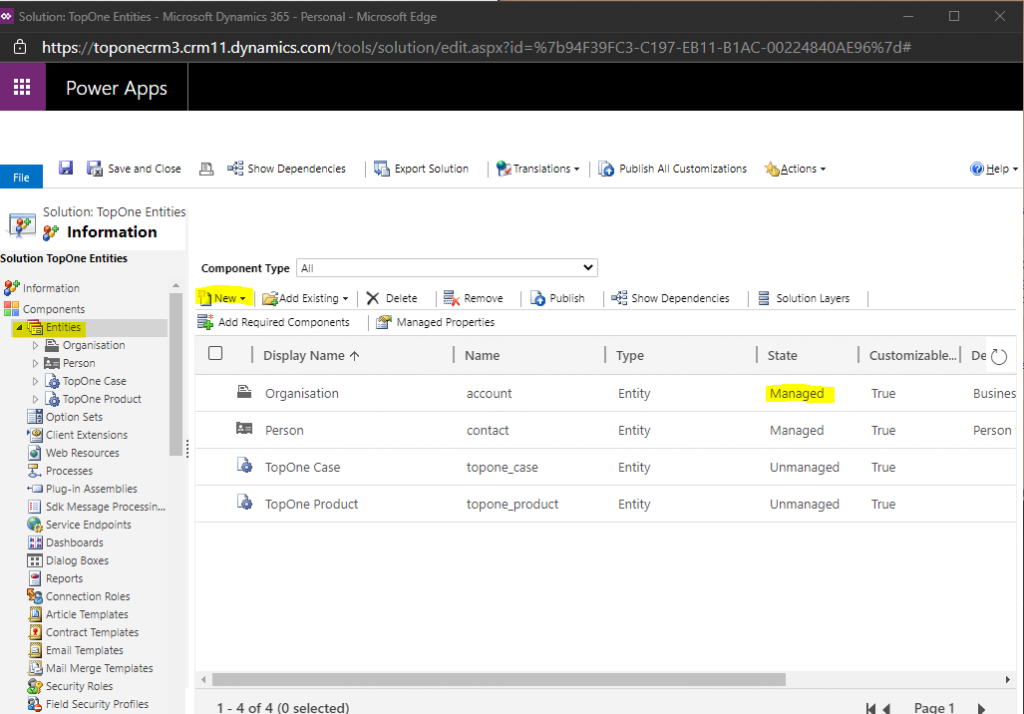
Step 4: Enter the Display Name and Plural Name that will be used for this entity throughout Microsoft Dynamics 365.
Also, select the area that displays this entity, this will be dependent on which services you need this entity to show up on. Finally, once all changes are made be sure to Publish any changes made otherwise the changes will not take effect.
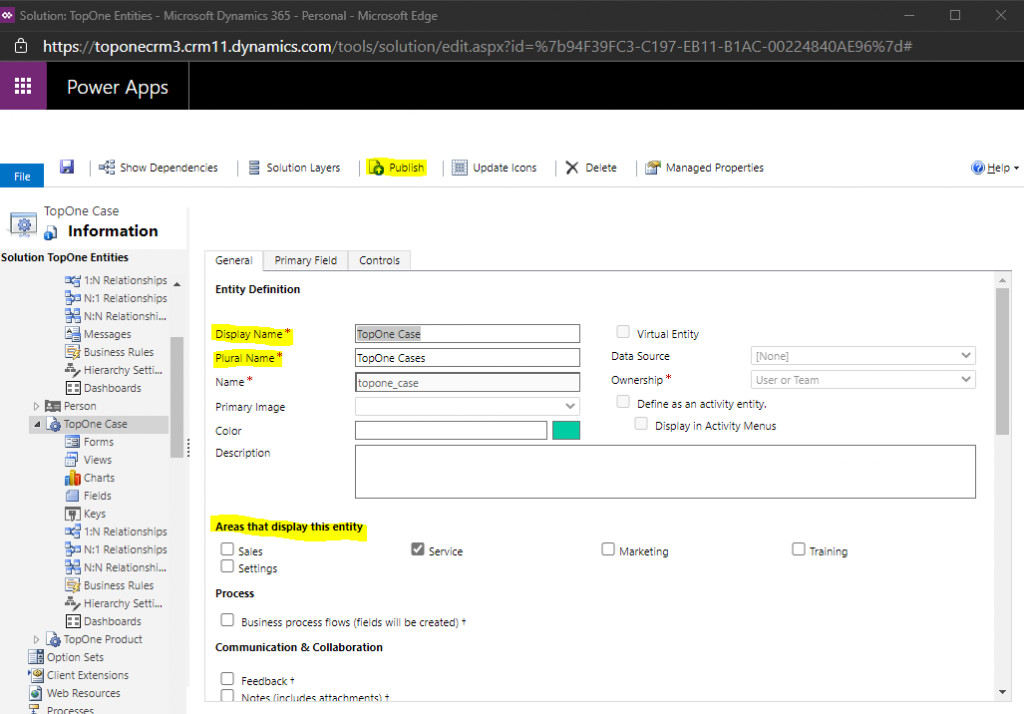
Step 5: In the Ownership list, select one of the following:
User or Team. Records for this entity can be owned by individual users or by teams. Security can be defined according to the business unit with which the current owner is associated. For example, contact records are set to User or Team.
Organization. Records for this entity are used for reference by all Microsoft Dynamics 365 users. Individual users or teams can’t own these records. For example, product records are set to Organization.
Finally click on Save button and the publish button so all changes take effect.
