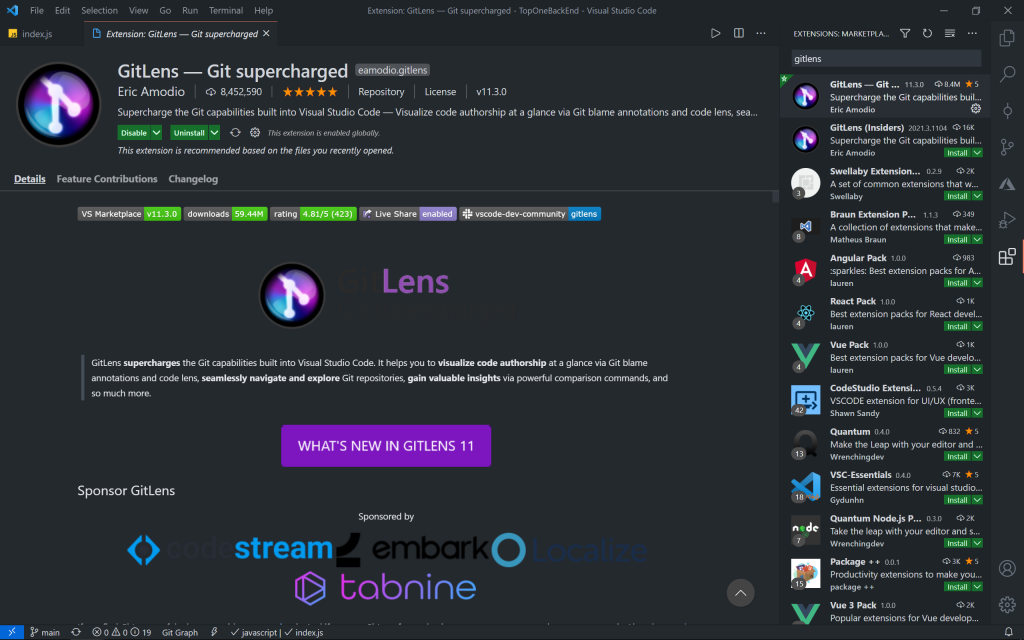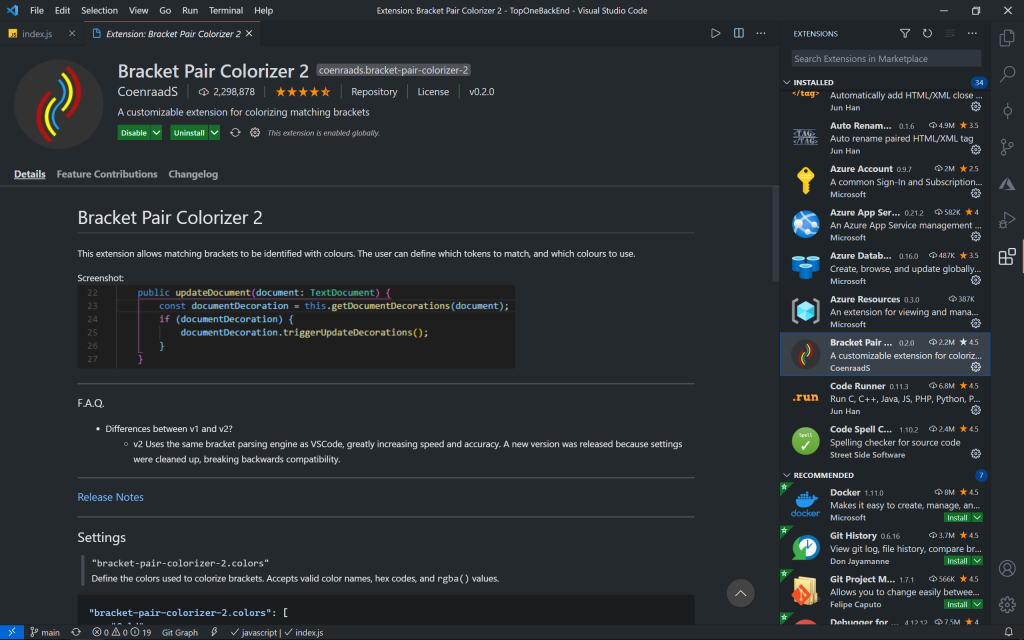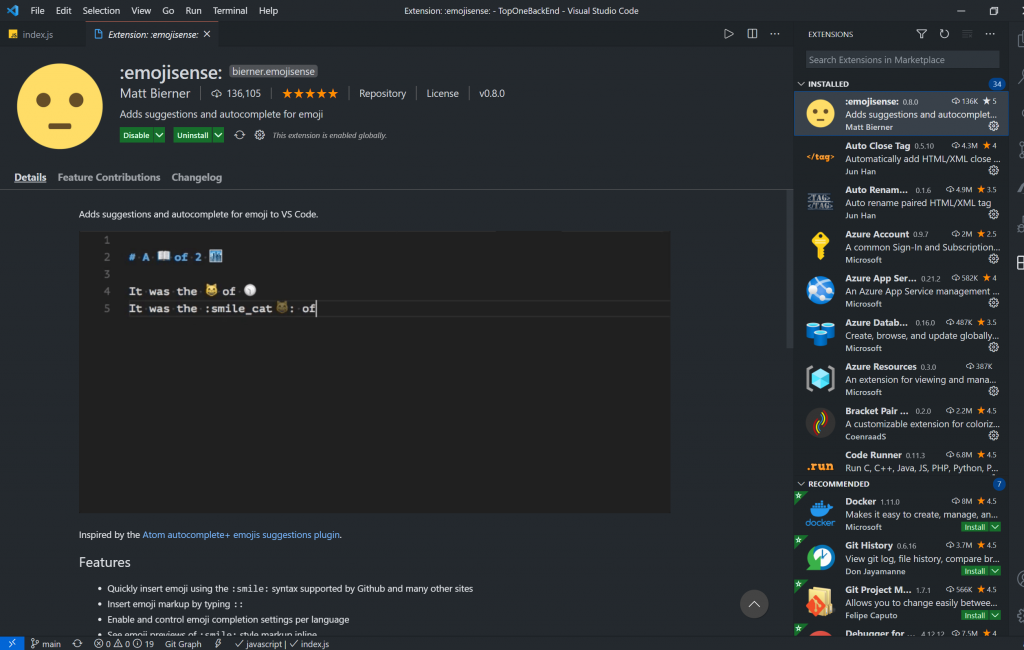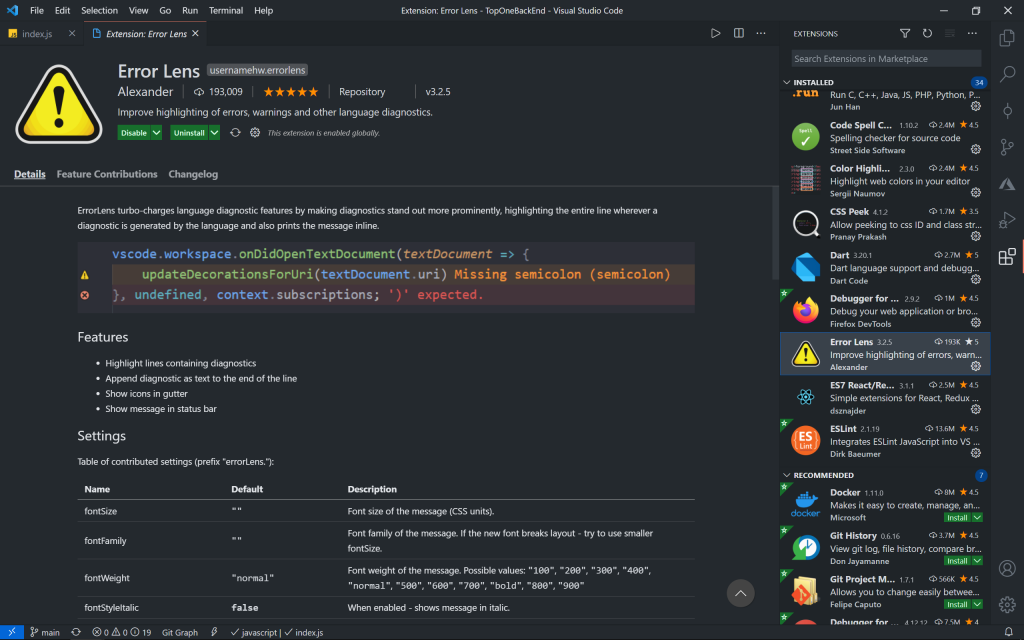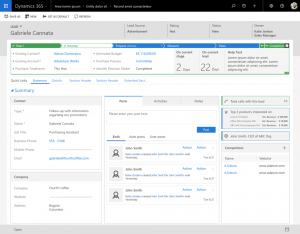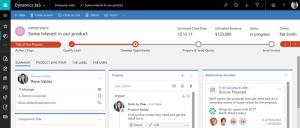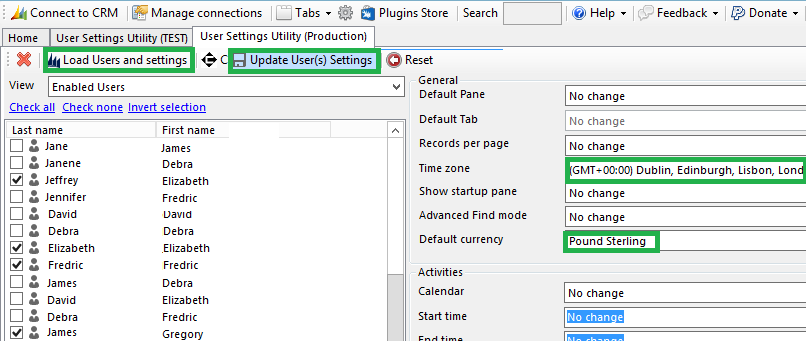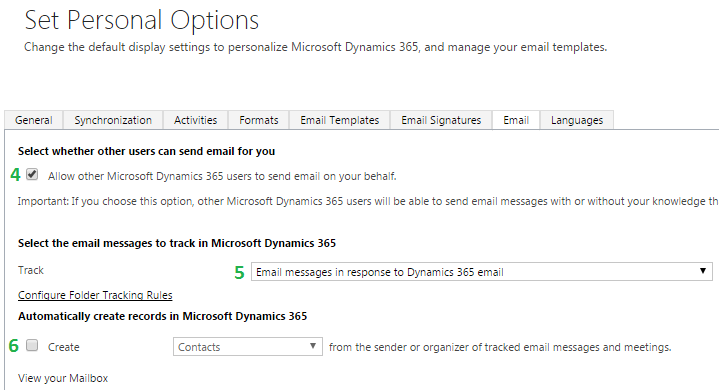What is Dynamics 365? It is a set of connected modular SaSS applications and services designed to transform and enable core customer, employee and business activities.
Overview:
- Combination of CRM and ERP solutions in a cloud service, which allows a more modular approach to purchasing and using business applications.
- Each area of Dynamics 365 is a module, i.e. Sales or Operations and can be mixed and matched
- Allows a more unified and integrated experience with fluid UX at its core
- Bringing your business together as a cohesive unit by connecting people, processes, and data across many applications, including Microsoft Dynamics 365, Office 365, LinkedIn, and Azure.
- Adapting the application to your needs rather than changing your business methodology. You can integrate most applications with existing systems or even customise them with Microsoft Power Platform.
- Modernise your approach by incorporating AI, mixed reality, social, and mobile capabilities for progressive business innovation.
Modules (Organisations can choose from the following Microsoft Dynamics 365 applications and features):
- Sales: Provides insight into prospective customer sources, personalisation of service and customer engagement data, sales productivity and performance metrics on many platforms.
- Marketing: Links up Dynamics CRM with Adobe Marketing Cloud to provide campaign management and targeted, personalised marketing tools that cater to the businesses unique needs.
- Customer Service: Offers multi-channel tools for engaging customers, tools for self-service / self-care portals as well as tools for community engagement and support agents.
- Field Service: Primarily used for planning and scheduling resources, managing contracts, inventory, insights into the internet of things-connected products and customer communications tools.
- Finance and Operations: Financial management with all the reporting and analytics tools. It also includes manufacturing tools for project management, production planning, scheduling, cost management; and warehouse and inventory control tools for supply chain management.
- Project Service Automation: Automate project planning, resources scheduling, time and cost management, and service analytics in an all-in-one package. Gets you what you need while making management seamless.
- Retail: Combined business tools, store and employee management, merchandise management and operational insights.
- Talent: Human resource cloud services connected with LinkedIn to manage all aspects of HR. This includes attracting, hiring, and onboarding new employees in managing HR programs.